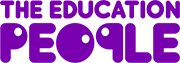We have organised all our FAQs so they all sit on this page together. Please click on the relevant topic below to read the FAQ. If you can't find an answer to your question please Contact Us.
You are using an outdated browser. Please upgrade your browser to improve your experience and security.
- About Us
About Us
- Products & Resources
Please tell us which products you are interested in.
Early Career Teachers
Early Years & Childcare
Emporium
Enrichment Activities
Equality & Inclusion
Financial Management
Governor Services & Clerking
Mental Health & Wellbeing
Outdoor Learning
Primary School Improvement
Professional Development
Room Booking & Equipment Hire
Safeguarding
Secondary School Improvement
Skills & Employability
Specialist Employment
- Training
Tell us which area you are interested in
- Our Services
- Blog
- FAQ
- Contact Us
- Home
- FAQ and User Guides

FAQ and User Guides
Your Booking Basket